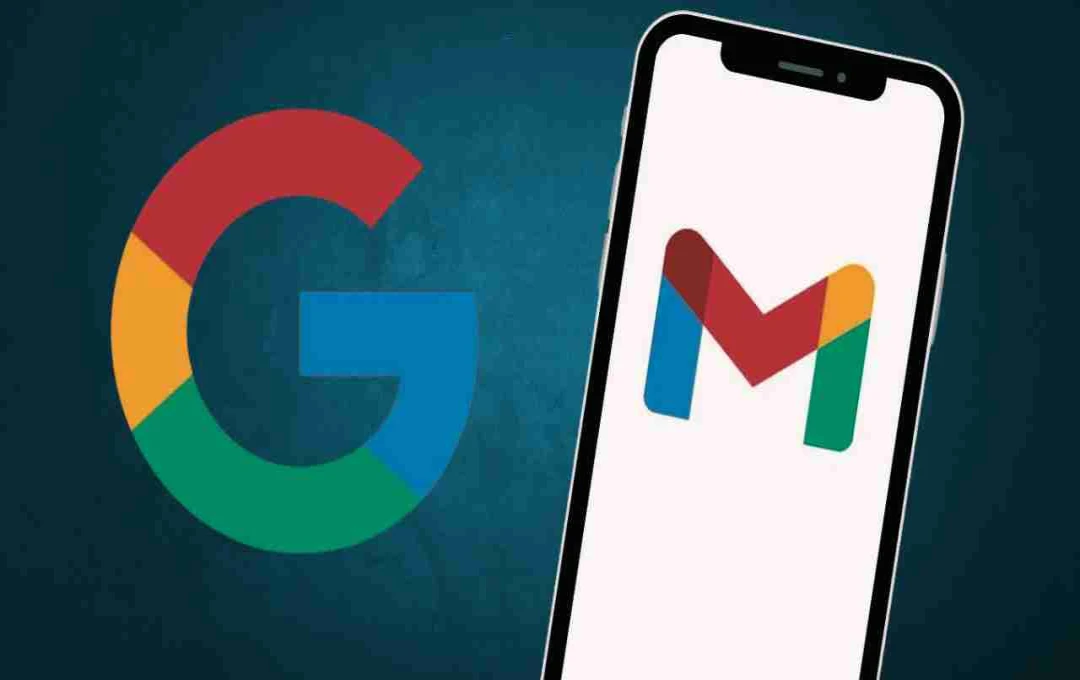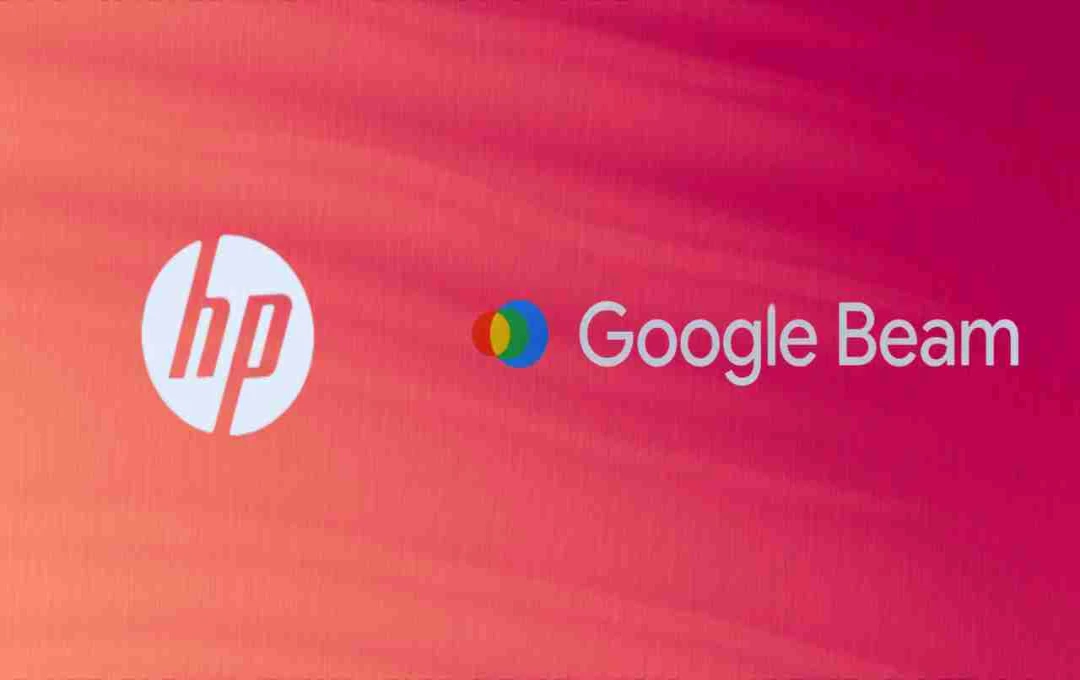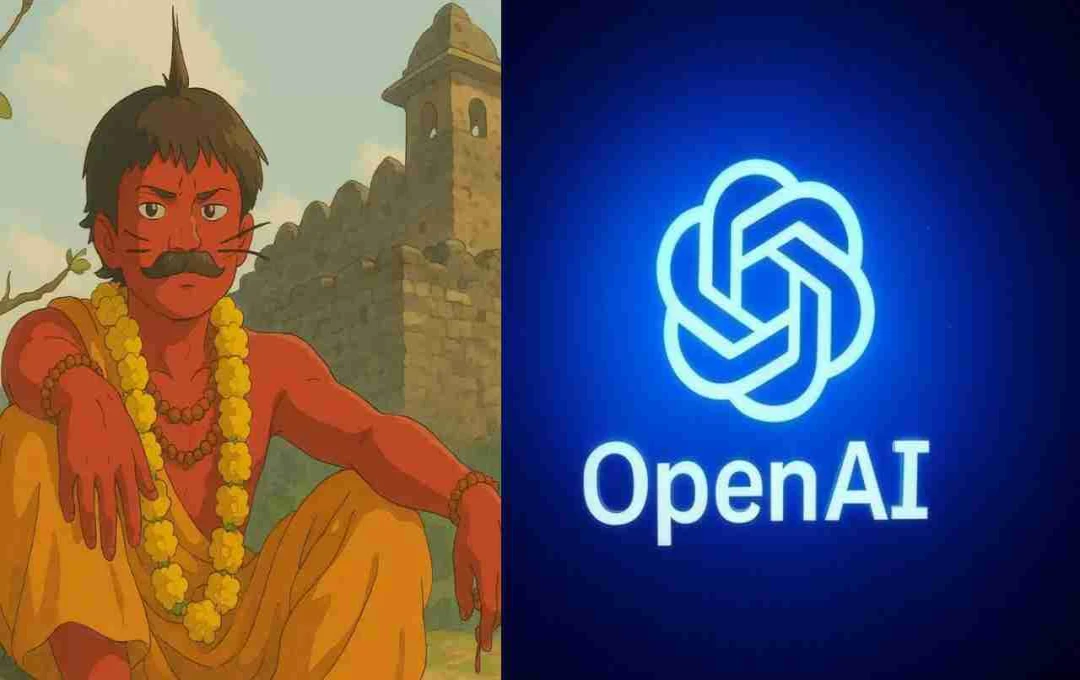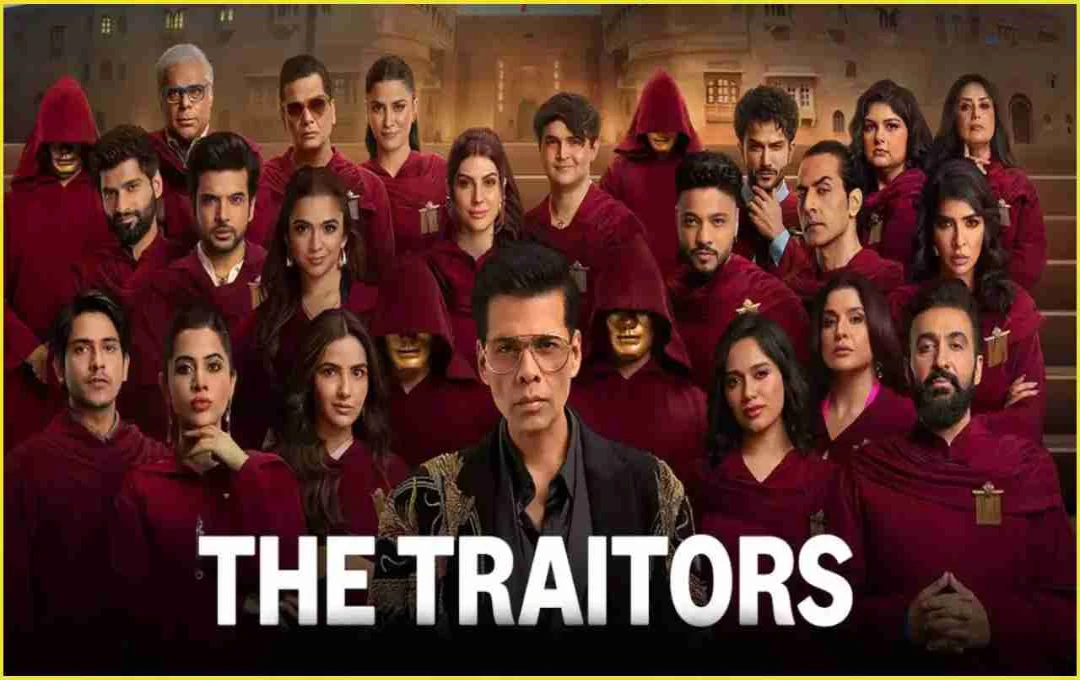In today's digital age, email has become an essential tool, especially in professional and educational settings. Gmail, Google's email service, is one of the world's most widely used email platforms. It's not only fast and reliable but also boasts numerous features that make emailing smarter, safer, and more efficient.
Many users utilize Gmail only for basic functions like sending and receiving emails. However, mastering its advanced features can significantly boost productivity. This article highlights some of Gmail's hidden yet incredibly useful features.
Schedule Send Feature: Email at the Perfect Time
If precise email delivery timing is a concern, Gmail's Schedule Send feature is invaluable. For instance, if you need to send a birthday greeting at 6 AM but will be asleep then, you can compose the email the night before and schedule it for delivery the following morning. This feature allows you to prepare the email draft in advance and select the desired date and time for sending.
This feature is particularly beneficial for those working across different time zones or needing timely email delivery. In business, it's incredibly helpful for sending meeting reminders, client reports, or team updates. Scheduling emails ensures timely delivery, enhancing your professional image and streamlining workflow.
Smart Compose Feature: Save Typing Time
Gmail's Smart Compose is a boon for frequent email users seeking time savings. This feature suggests the next word or phrase as you type, eliminating the need to write entire sentences manually. Suggestions are based on your typing habits. If you frequently type "Hope you are doing well" or "Thank you," Gmail will automatically suggest those phrases. Simply press Tab to select them.
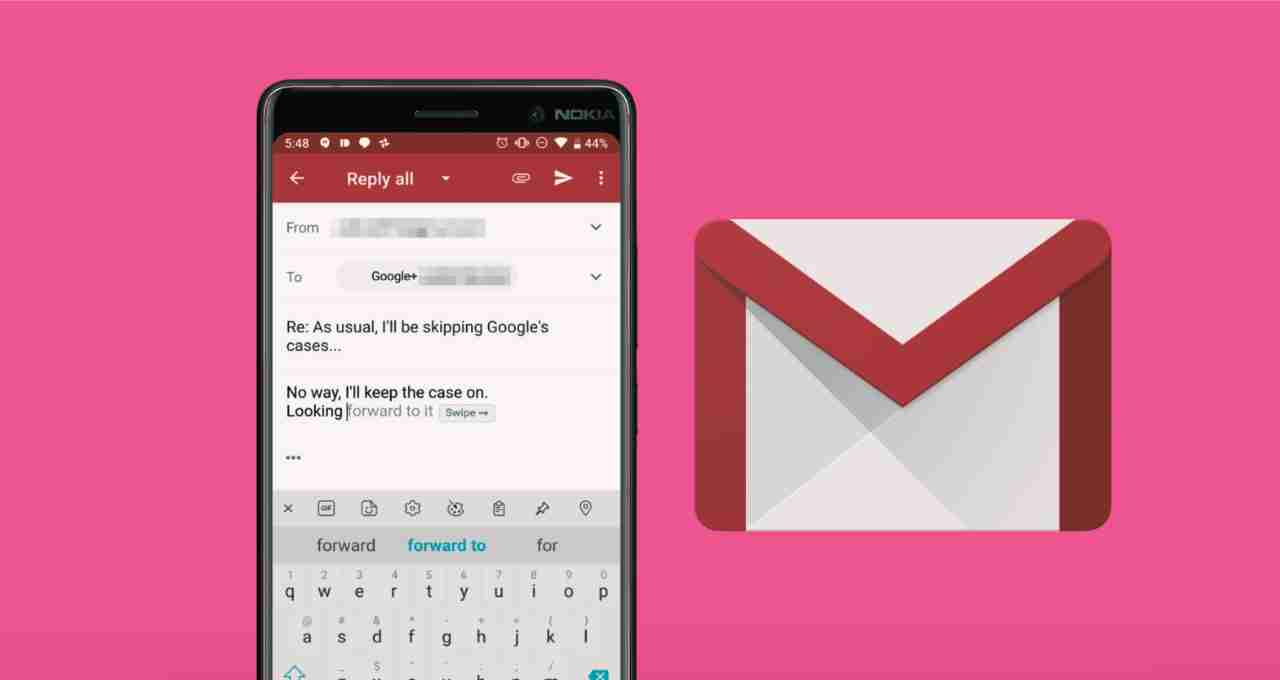
Smart Compose's primary advantage is its ability to create clean and professional emails. When emailing colleagues or clients, this feature enhances writing quality, resulting in faster email composition without extensive thought or typing. It's especially useful for sending numerous emails daily while minimizing errors.
Smart Reply Feature: Quick Responses
If you're on the go, in a meeting, or short on time and need to reply to an email immediately, Gmail's Smart Reply is a lifesaver. This feature analyzes incoming emails and suggests three concise responses. For example, if someone writes "Thank you so much," Smart Reply might offer options like "You're welcome," "No problem," or "Thanks."
You can select and send any of these responses with a single click. This feature is particularly helpful for mobile users where typing can be cumbersome. Smart Reply allows for quick, professional responses without significant time investment, improving communication speed and ensuring timely email replies.
Undo Send Feature: Error Prevention
We sometimes send emails containing errors due to haste or oversight—sending to the wrong person, omitting essential information, or forgetting attachments. Gmail's Undo Send feature offers immediate relief. An "Undo" button appears after sending, allowing you to retract the email within seconds. This reduces post-sending anxiety and enables immediate error correction.
This feature saves time and prevents embarrassing or professionally damaging situations. For instance, if you send an unchecked email to your boss, the Undo Send button offers a chance to rectify the situation. You can increase the Undo Send timeframe from 5 to 30 seconds in Gmail's settings, providing more time to review and retract.
Confidential Mode: Secure Emailing
For highly sensitive or confidential information, Gmail's Confidential Mode is crucial. This feature allows you to send emails that recipients cannot forward, copy, download, or print. Your information remains viewable only to the recipient, preventing unauthorized sharing.
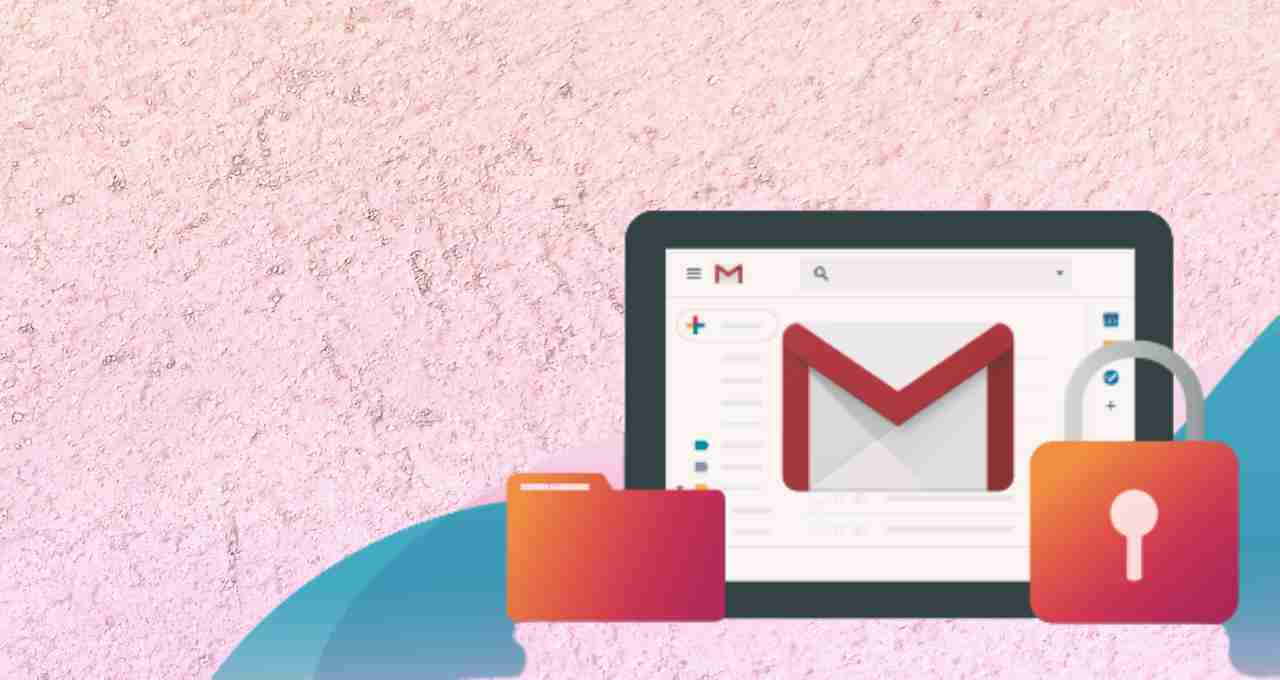
Confidential Mode also allows setting an expiration time. The email automatically expires and becomes unreadable after the set time elapses. You can also set a passcode, sent via SMS to the recipient's mobile phone, for email access. This is invaluable for securely sending sensitive documents, bank details, or personal information.
Labels and Folders: Enhanced Organization
Managing a high volume of daily emails can be challenging. Gmail's Labels feature simplifies this. It functions similarly to folders, but allows assigning multiple labels to a single email. For instance, an email related to both a project and a client can be labeled accordingly.
Create labels based on work, clients, college, or any relevant topic. Quickly locate specific emails by accessing the corresponding label. This keeps your inbox clean and organized, boosting productivity and reducing the risk of missing important emails.
Filters and Automated Actions: Reduce Inbox Overload
To maintain a clean and organized Gmail inbox, utilize Filters and Automated Actions. These features allow pre-defining actions for specific emails—assigning labels, forwarding to others, or deleting without viewing. This eliminates the need for manual handling of each email.
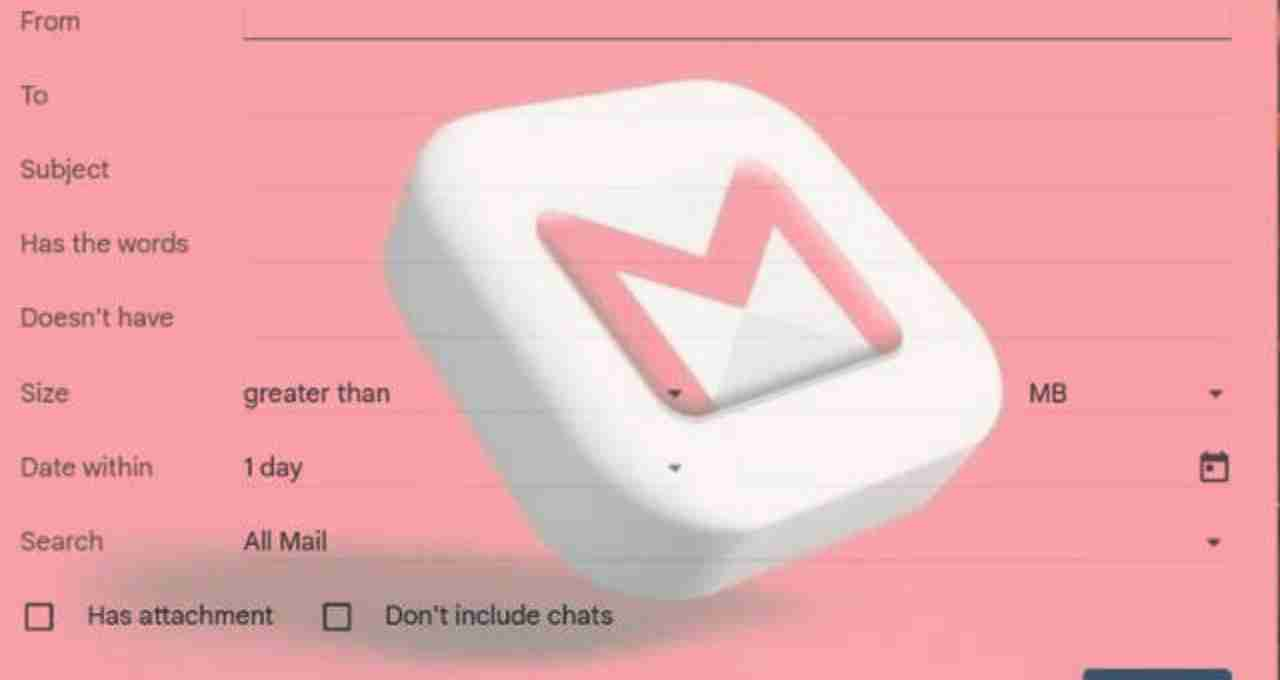
For example, if a specific client frequently emails and you want those emails automatically labeled 'Work,' create a filter to direct them accordingly. This prevents inbox clutter. This feature automates inbox management, accelerating workflow.
Offline Mode: Work Without Internet Access
Gmail's Offline Mode allows reading, drafting, and deleting emails without an internet connection. This is particularly useful during travel or when internet access is unavailable. Access and manage essential emails seamlessly.
Activate Offline Mode by opening Gmail in a Chrome browser and navigating to settings. Enable Offline Mode. Up to 90 days of emails are saved on your device. Upon reconnecting, Gmail automatically updates drafts and changes. This ensures uninterrupted workflow.
Gmail is more than an email platform; it's an all-in-one tool enhancing and simplifying digital life. Features like Schedule Send, Smart Compose, Smart Reply, Undo Send, and Confidential Mode not only streamline tasks but also elevate your professional image.